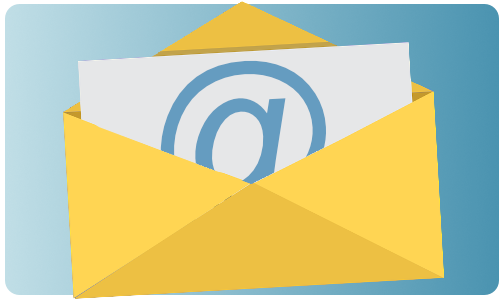Educational Technology
Welcome to the Educational technology resource page. This section of Nunavik-IcE was created to support Kativik Ilisarniliriniq teachers in using technology in the classroom.
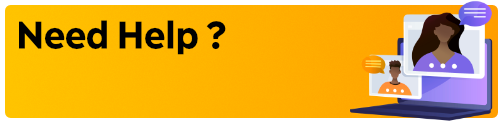
The Education Services team is available to offer support and answer your questions. We can help you with…
- Setting up your computer
- Exploring software on students’ computers
- Understanding apps on iPad fleet
- Helping you plan lessons including Education Technology
- etc.
Send us an email by clicking here and we will gladly schedule a meeting with you!
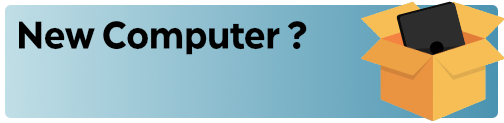
You just received your new KI computer? We created an introduction document to guide you step by step as you begin using this new tool. The document includes:
- Accessing the User session
- Connecting to your school Wi-Fi
- Setup your Outlook email box
- And more…
Accessibility
All the information related to educational technologies available on Nunavik-IcE is also available offline, in your school, on DB Server. To access it, setup DB Server on your computer by following the steps described in this document.
Survey
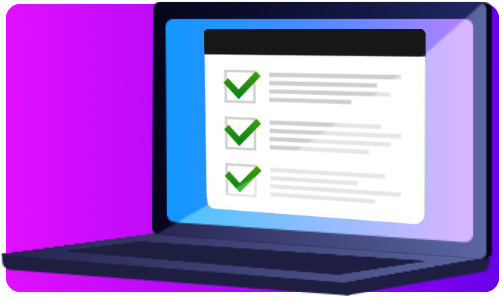
Help us offering support that meets your needs by completing this short and anonymous online survey.
Technical Support
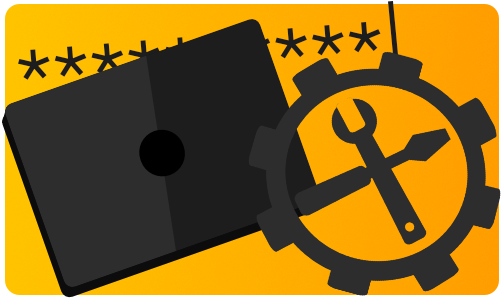
For any question related to your password, connectivity, or damaged computer, create a support ticket.
KI Computer Configuration
Guide to your Student’s Laptop
Guide to your Work Laptop
Frequently Asked Questions
Microsoft Software (Outlook, Word, PowerPoint, etc.)
Q: Can I use the Microsoft tools even when I am not connected to the Internet?
A: Yes. An Internet connection is only necessary the first time you use your Microsoft tools. Once you have signed in using your KI email account, these tools can be used offline.
Q: Microsot won’t let me log in using my @kativik.qc.ca and password.
A: KI provided you with both an email (name.lastname@kativik.qc.ca) and a username (namel@kativik.qc.ca). To log in a Microsoft tool, you must use your username and password, and not your email address.
Q: I don’t want my students to see when I receive email while connected to the projector or SmartBoard.
A: If you only use Outlook in a web browser such as Chrome or Edge, you will not receive any notifications and can easily log out of your email account. If you use the Outlook software installed on your computer, you can turn your notifications OFF. Click here to see how.
Q: How to change the display language of my Microsoft software?
A: Only IT can change the display language of your Microsoft software. If you need to need it to be changed, create a support ticket.
Files
Q: How should I carry files from one computer to another?
A: We suggest using a USB drive. You can also use a cloud (online storage) service such as the OneDrive attached to your KI email account, but it relies on a stable Internet connection.